Bounce Rate is a hot topic when it comes to Google Analytics and website analysis. How many times have you or your client asked if the website is attractive to users, if they stay for a long time and what they do there? For any relevant analysis of the user experience on a website, the bounce rate is a very important indicator. But what does it really mean and are you analysing it in the right way?
What is a bounce rate?
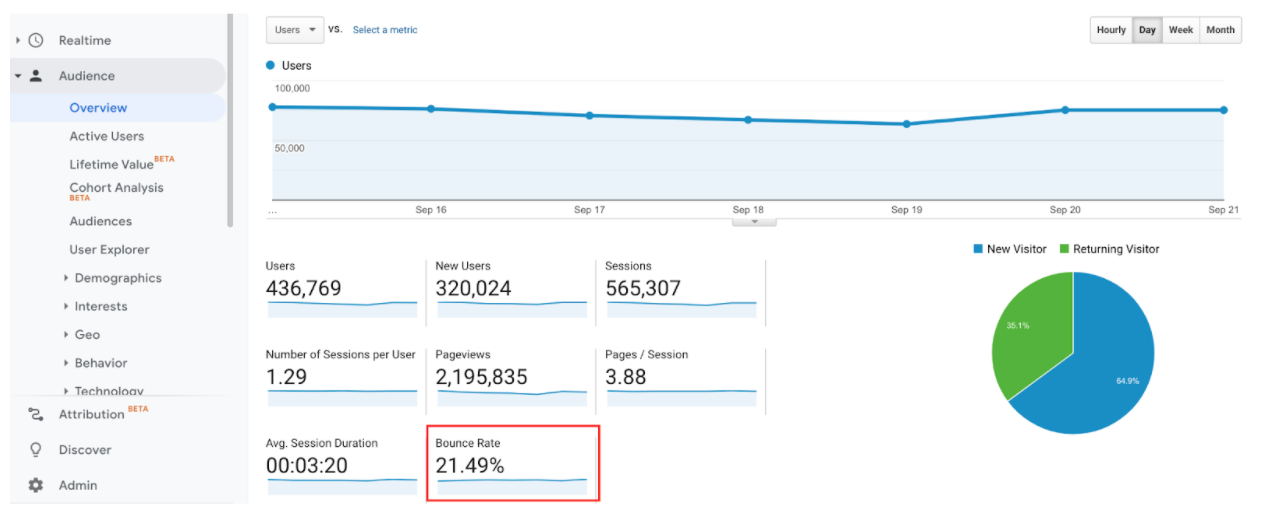
The bounce rate is an important indicator of whether or not users are interested in the content of a web page.
The bounce rate is calculated from the moment a person arrives at the website, does nothing on the landing page and leaves it immediately afterwards. More precisely, the bounce rate measures the number of users who leave a page of a website without taking any action such as making a purchase, clicking on a button or whatever.
A bad bounce rate can therefore indicate that the website is not very attractive or that, for example, a web page loads too slowly and the user leaves without taking any action.
The idea is quite simple: a low bounce rate means that few users leave the page without taking a specific action, while a high bounce rate means that a large percentage of users leave the page without taking a specific action.
Therefore, we could stop here and say that if we have a low bounce rate, our site is optimal. However, it is important to understand what defines an action on the site, as this will have a significant impact on the bounce rate. Here comes the notion of (non)-interaction events in Google Analytics.
(Non)-Interaction Events in Google Analytics
Events in Google Analytics are set up to track actions that occur on a web page. Most often, it is when the user interacts with the site that an event is triggered, for example by clicking on a certain link, filling in a form, watching a video, etc. In other cases, it is the site that provides the user with content without the user having requested it, such as the impression of a banner or a video that turns on automatically.
However, some events do not necessarily represent a sign of interest on the part of the user. For example, there may be a situation where a user scrolls for a few seconds and then leaves the website. Is this event (scrolling) considered a sign of interest? This could mean for example that the content is not relevant and the user has left the site directly after a few seconds of scrolling. In this case, we can call these events "non-interactions".
Non-interaction events are very important because they are not taken into account when Google Analytics (GA) calculates bounce rate or session duration, whereas "interaction" events are taken into account in these calculations. It is therefore important to tell GA what type of event we are sending.
Indication of non-interaction events
By default, all events that are created are considered interactions and therefore affect the engagement measures. It is therefore up to us to determine and report whether an event should be considered an interaction or not. This determination is made by means of an additional parameter.
For Universal Analytics (analytics.js):

For Universal Analytics (gtag.js):
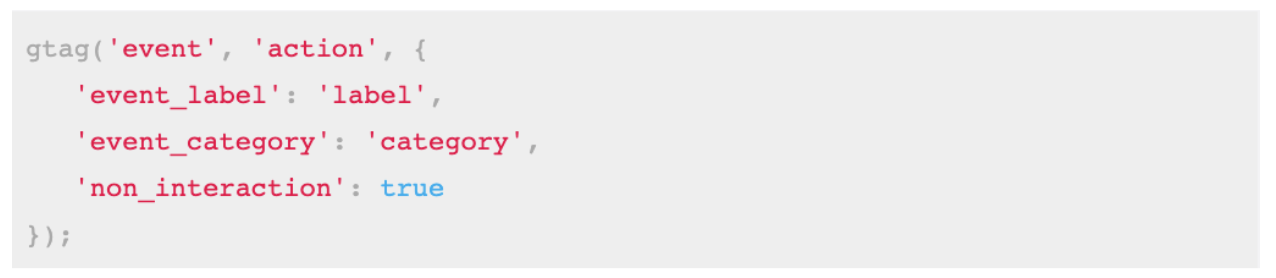
For Google Tag Manager:
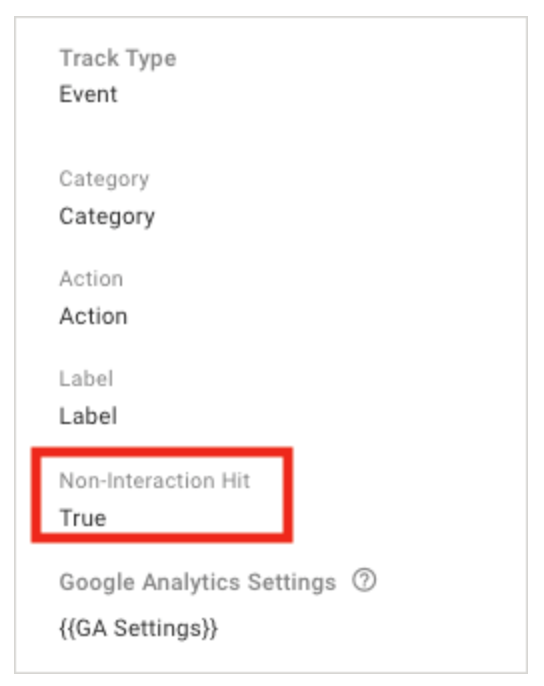
Effects on Bounce Rate and Session Duration
As mentioned earlier, non-interaction events are not taken into account when calculating bounce rate or session duration. This means that if a user enters the website, scrolls down the page (which has been defined in this example as a non-interaction event), and then leaves the website, the session is considered a bounce and its duration will be 00:00:00. If, on the other hand, we have defined scrolling down as an interaction event, then the same session will no longer be considered a bounce, and the session duration will be the time between the page view and the event. It is therefore clear that engagement metrics are heavily impacted by these events and that it is essential to understand them well before analysing the user experience on a website, as you could make mistakes and misunderstand them, and therefore make bad decisions later on.
PS: Note that the "non-interaction" setting does not affect the number of users (total and unique), sessions or events. You will therefore still be able to view every user who has arrived on your site.
How to deal with (non)-interaction events to get a more realistic bounce rate
Now that the notion of an interaction event is clearer, we can ask ourselves what the use cases might be.
Let's imagine the situation of a company that communicates via a blog on which it posts various articles. This company regularly launches advertising campaigns that redirect to this blog. However, when analysing the performances of these campaigns, they realise that the bounce rate and the average time-on-page of the landing page are always very bad (high bounce rate and low average time-on-page). If one were to stop at the simple analysis of the bounce rate, one could believe that the page is not attractive or that the targeting was not optimal since it redirected unqualified users. However, as we have seen before, this ratio is biased due to the non-interaction events and it is therefore impossible to carry out a good performance analysis. In this case, it would be interesting to implement interaction events such as a 50% scroll or a 20 second time-on-page. As a matter of fact, if a user arrives on the page, spends more than 20 seconds because he/she reads the article and then leaves the page, it is a qualitative user because he/she did exactly what we expected: read the article.
In this case, the scroll or time spent on the site is a more than important indication of whether the article has potentially been read or not. Therefore, it should influence the results (bounce rate as well as average time-on-page).
