Introduction
As regular google analytics users, many of you have already encountered what is called self-referral traffic. Self-referral traffic is traffic coming from your own domain coming in the list of referrers.
Some of the causes might be the following:
- Tag not placed on some parts of the website
- Complex environment where multiple domains coexist
- Third-party payment platform appearing in universal analytics account
On top of these common issues, as explained by Jeff Sauer in a recent article, there seems to be a data quality issue with some universal analytics accounts. It seems that hackers use the measurement protocol to inject fake data (among those referral) into reports. Although we believe that Google will quickly fix this, it can have temporarily impacted some of your reports.
Subdomain & cross domain tracking
Some of you might also have experienced an increase in such traffic since switching to Universal Analytics. Indeed, the way Universal Analytics cookies work is slightly different than the way classic Google Analytics works. Indeed, Universal Analytics sets a single first party cookie called ‘_ga’ to store information about visitors, sessions and campaigns. The goal is to reduce the size of cookies being sent. This cookie is by default set at highest level of domain. This is an impact on the way you now need to manage subdomain and cross domain.
Indeed, with classic google analytics tag, several extra implementations were required in order to track subdomain and cross domain properly. Advanced users would certainly be familiar with the methods called ‘setdomainname’ and ‘allowlinker’, among others. If this is your situation, have a look at this old but complete guide.
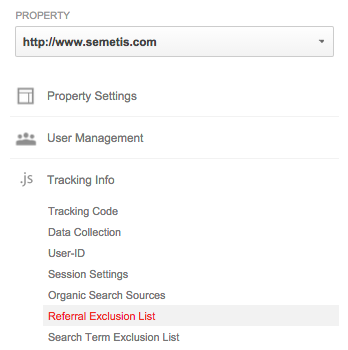
Now with universal analytics, the fact that cookie is set at the highest domain possible simplifies this process. Indeed, subdomain tracking is now solved using the referral exclusion list feature in the property settings of your analytics account. You just need to add the name of your domain as follows: ‘mydomain.com’. This will be illustrated in an example below.
Managing cross domain tracking is, as you might expect a bit more complicated. First of all, if you are in this situation, then Google Tag Manager is a must have and will greatly simplify the process. Basically, 3 steps need to be followed in order to activate cross domain tracking. Indeed, to ensure session continuity, you need to pass cookies to the other domain and it needs to accept it. In the GTM interface, when setting up the Universal Analytics tag, go under more settings, go to fields to set and enter the following Field Name: “allowLinker” with a value of “true”. Secondly, again under more settings, go to cookie configuration and enter “auto”. Finally, you will need to create a constant string macro and fill it with domains concerned, separating each domain by a comma. Once created apply the newly created variable to the Auto Link Domains field under Cross Domain Tracking in more settings.
Practical illustration: third party payment platforms
More specifically, a very common issue with cross domain interactions is the use of a third party payment platform, or payment service provider (PSP), for your ecommerce needs. Typically we have seen this happen in two kinds of situations:
The on-site integration
Sometimes used in the past, the PSP can be integrated within the website. In this case the user remains on the original domain and the URL stays the same. No cross-domain tracking issues should come out of this situation.
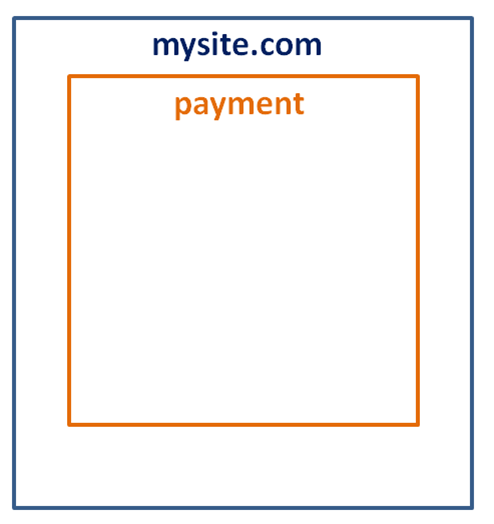
The external solution
More often than not, the user is redirected to the PSP’s website to complete the payment. He is then redirected to your website to visualize the transaction’s confirmation page.
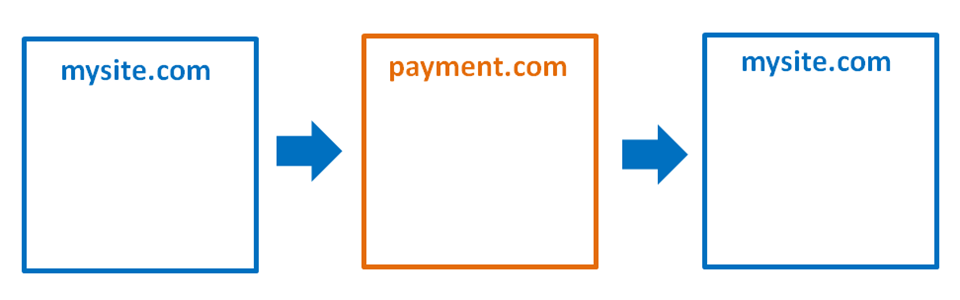
In some cases, Google Analytics would consider this a new session, and your data would be skewed.This is especially problematic when this new session carries the ‘referral’ medium, and gets the attribution for your ecommerce transaction.
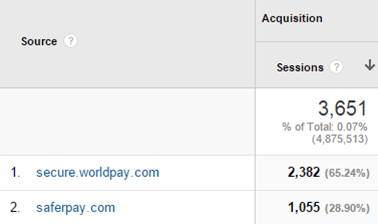
As stated above, Universal Analytics simplifies this all with the referral exclusion list. It also applies in the case of a PSP. Simply insert the referring URL in the exclusion list.
How to use the referral exclusion lists
First identify the URL’s that are polluting your referral traffic report.
Then log into your Google Analytics account and go to the property level admin.
Under ‘tracking info’, select the referral exclusion list and add the referring domain names.
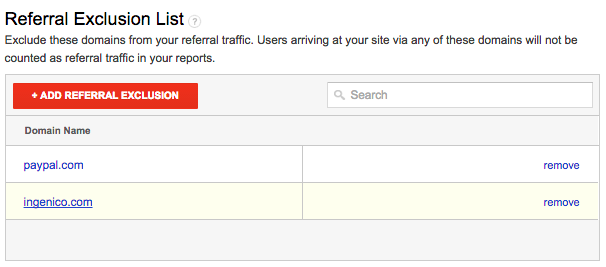
![]() écrit par Julien Cornet
écrit par Julien Cornet


