- Home
- Services
- Who we are
- Our History
- The Team
- Alexandre Vanhemelryck
- Alizée Valvason
- Astrid Mérenne
- Camille Servais
- Charlie Deschamps
- Dhan Claes
- Diane Tremouroux
- Edouard Polet
- Elio Civalleri
- Eliott Pousset
- Floriane Defacqz
- Hanne Van Loock
- Janne Beke
- Jonas Geiregat
- Justine Cremer
- Keelin Hemmeryckx
- Laura Rooseleer
- Laura Verhelst
- Lena Pignoloni
- Leonard Dierickx
- Linda Kraim
- Lisa De Sloovere
- Lisa Protin
- Lore Fierens
- Lotte Vranckx
- Louis Nassogne
- Lucas Taels
- Maëlle El Fadili
- Manon Houppertz
- Margaux Marien
- Margaux Snakkers
- Marie Capart
- Mathias Segers
- Matthias Langenaeker
- Ninon Chevalier
- Olivia Lohest
- Pénélope Négrault
- Pieter Maesmans
- Sebastiaan Reeskamp
- Shanon Lejeune
- Sven Bosschem
- Thomas Kurevic
- Thomas Riis
- Victor Hayot
- William Rezette
- Yaël Vanhoe
- Our Values
- Omnicom Media Group
- Certifications
- Resources
- Clients
- Join Us
- Contact
- Home
- Services
- Who we are
- Our History
- The Team
- Alexandre Vanhemelryck
- Alizée Valvason
- Astrid Mérenne
- Camille Servais
- Charlie Deschamps
- Dhan Claes
- Diane Tremouroux
- Edouard Polet
- Elio Civalleri
- Eliott Pousset
- Floriane Defacqz
- Hanne Van Loock
- Janne Beke
- Jonas Geiregat
- Justine Cremer
- Keelin Hemmeryckx
- Laura Rooseleer
- Laura Verhelst
- Lena Pignoloni
- Leonard Dierickx
- Linda Kraim
- Lisa De Sloovere
- Lisa Protin
- Lore Fierens
- Lotte Vranckx
- Louis Nassogne
- Lucas Taels
- Maëlle El Fadili
- Manon Houppertz
- Margaux Marien
- Margaux Snakkers
- Marie Capart
- Mathias Segers
- Matthias Langenaeker
- Ninon Chevalier
- Olivia Lohest
- Pénélope Négrault
- Pieter Maesmans
- Sebastiaan Reeskamp
- Shanon Lejeune
- Sven Bosschem
- Thomas Kurevic
- Thomas Riis
- Victor Hayot
- William Rezette
- Yaël Vanhoe
- Our Values
- Omnicom Media Group
- Certifications
- Resources
- Clients
- Join Us
- Contact
Digital advertising
We offer fully integrated advertising strategy on all digital touchpoints: Search, Display, Programmatic, Mobile, Video and Social.
Digital Business Intelligence
Our digital business intelligence services include: web analytics, tag management solutions, data interpretation, dashboarding and SEO solutions.
Technology
Our services are data-driven and powered by in-house
and third party technologies.
Technology
Our services are data-driven and powered by in-house
and third party technologies.
Publications
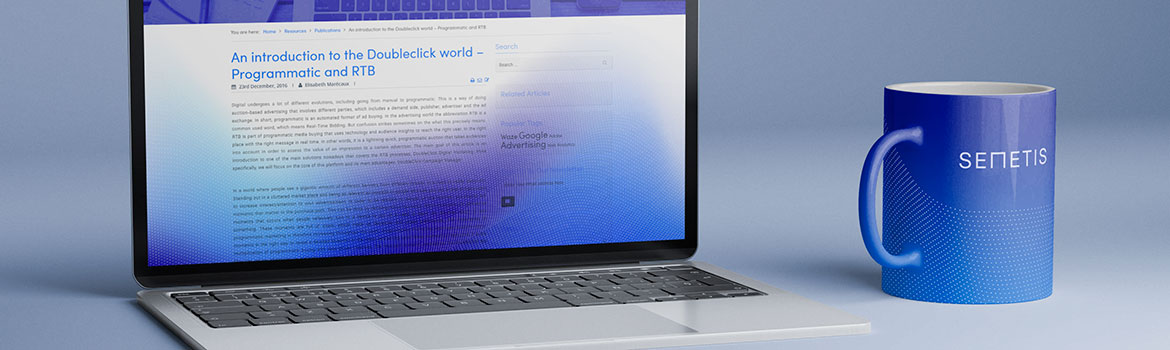
Article
In the past year, AI has shifted from a buzzword to an everyday companion for digital marketers and analysts. Google, Meta, Microsoft, TikTok, Amazon: every major platform now embeds AI deeply into its products. And while that creates huge opportunities, it also forces us to rethink how we work, how we add value, and how we maintain control.
At Semetis, AI has become a catalyst for efficiency, creativity, ...
Read the article →
Introduction: Why Storage Choice Matters More Than It Looks
Most teams now have a consent banner and a CMP in place. The legal boxes are ticked, the banner shows up, and users can accept or reject cookies. Job done… right? Not quite
Behind the scenes, how you store the consent state and how you pass it to Google Tag Manager and Consent Mode – has a direct impact on:
data quality in ...
Read the article →
AI is rapidly reshaping how consumers search and how brands must position themselves across the entire discovery journey. Search is no longer limited to a traditional results page: it has become conversational, multimodal and fragmented across platforms. Consumers move between Google, TikTok, Reddit, Amazon, ChatGPT, Copilot and Perplexity, often without ever clicking through to a website. With zero-click ...
Read the article →
Introduction
Over the past few months, the way search engines work has been evolving rapidly.For a long time, online search followed a simple principle: ask a question and receive a list of clickable links to find an answer.With the rise of solutions such as ChatGPT, Gemini, and Google AI Mode (rolled out in June 2025), this model is changing. Today, users can ask a question and receive a complete, ...
Read the article →
Introduction
In 2024, our article on Search Social highlighted a fundamental shift in how younger generations discover information online. Platforms like TikTok, Instagram and Pinterest were no longer just entertainment spaces - they had become primary entry points in the discovery journey. For many users, especially Gen Z, search no longer started with Google but with an algorithmic feed.That shift ...
Read the article →
Introduction
Looker Studio is a Google tool that allows you to convert data from various sources, such as Google Analytics, Meta and Criteo, into clear and interactive dashboards. The platform has numerous functionalities, but when building dashboards, one element is always important: readability.
By default, you work with fields that are linked to the data source, but Looker Studio also allows ...
Read the article →
Over the past few years, the digital landscape has changed quickly. Third-party cookies are disappearing, platforms are reshaping how data flows, and regulators are raising the bar on transparency and consent. At the same time, advertisers still need accurate measurement, relevant targeting, and ways to grow efficiently.
The result? First-party data has moved from “nice to have” to “essential”. It ...
Read the article →
Introduction
Retail media is the new buzzword in the marketing world. In just two years, it has evolved from a niche topic to a fixed point on boardroom agendas and media plans. Both advertisers and agencies talk about its enormous potential: access to valuable first-party data, a direct link to sales, and a new revenue stream for retailers.
But behind that promise lies a more complex reality. The ...
Read the article →
Many companies today sit on a goldmine of data but don’t always have the tools or structure to make the most of it. That was the case for one of our multinational B2B clients operating in more than 60 countries. Their teams going from product managers to marketers and local stakeholders, needed reliable insights but often found Google Analytics 4 (GA4) complex and time-consuming to use.
In a B2B ...
Read the article →
A Fresh Challenge: Launching Digest Forte in Belgium
Earlier this year, UPSA launched a new product they wanted to launch on the Belgium market: UPSA Digest Forte. This new product was designed to ease digestion after heavy eating or drinking. The challenge for us was clear: How could we stand out in a market where competitors are already present, and make sure our product is seen and understood. Although ...
Read the article →
Case
Belgians normalize tiredness. It’s seen as a side effect of life. Our society glorifies fatigue because being tired equals being productive. Being tired means being a good parent, a good employee, a good student, or, in short, a responsible adult. Belgians are exhausted, but they wear it like a medal. According to research, for 70% of them, it’s actually a health issue: a magnesium deficiency.For now, the ...
Read the case →
Introduction
As the marketing landscape evolves and third-party cookies are steadily phased out, brands are facing the challenge of rethinking how to effectively target and engage relevant audiences. The ability to drive measurable results is increasingly tied to innovative solutions that leverage first-party data and AI technologies.
At Semetis, we recently partnered with Kairos, an AI-powered ...
Read the case →
The rush for gold
In a low-margin industry, online food delivery is crucial for retailer profitability. With Belgium’s market penetration 20% behind the Netherlands and the UK, the growth potential leads to fierce competition.
Therefore, Collect&Go, the online grocery shopping service by Colruyt Group, where customers can conveniently order groceries online and pick them up at a designated ...
Read the case →
The Uphill Battle of Lindemans: Navigating a Declining Market Dominated by Giants
In the world of beer, Lindemans, a family-owned brewery from Vlezenbeek, Belgium, deeply rooted in the tradition of making lambic and fruity beers since the 1800s, faces a not-so-hoppy situation. Being a challenger in a market dominated by the presence of the Big Five – AB InBev, Alken-Maes, Haacht, Duvel ...
Read the case →
Introduction
Our smartphones. We cannot live without them. They bring us a tremendous amount of information and convenience. On average, we use our smartphones 3 hours a day, and advertisers are well aware of this. In the last few years, every big brand has started developing their own app to engage with their customers. Big app-driving campaigns have been launched, yielding ...
Read the case →
The battle against negative brand image in elderly care
Did you know that in Belgium 62% of people aged 50 and over have a negative image of nursing homes? A Belgian study also found that 70% of older adults fear living in retirement homes due to losing independence, isolation, or mistreatment. Public negativity towards an industry can put it in the spotlight with scandals and bad press. This ...
Read the case →
Transforming Social Media into DreamLand's Playground
Dreamland, the well-known Belgian toy store, has long been recognized for making dreams come true for both parents and children. Nevertheless, even in a dreamworld reality can strike. The ongoing energy crisis caused price spikes, coupled with a notable drop in toy demand (-4% YoY in 2022, Statista). Consequently, the toy market has become exceptionally ...
Read the case →
In this article we explain how Infrabel was able to win the talent race in Belgium with their Strongest Team campaign. This business case was even awarded with a Silver IAB Mixx Award in the category ‘Best Media Engagement’.
Winning the talent race: crafting a strong strategy to reach Infrabel’s ambitious goals
Belgium’s 2nd largest employer, Infrabel, faced talent shortage in 2022, seeking 930 ...
Read the case →
9 minutes.
9 minutes is the daily attention time of consumers for ads. Knowing that consumers consume 299 minutes of media every day and are exposed to 84 minutes of advertising doing so, it’s fair to say that this number is ridiculously low. While advertisers could previously still get away with simply ensuring the visibility of their ads, they are now forced to reflect more than ever on how to capture ...
Read the case →
Steering marketing efforts are challenged by data limitations
KitchenAid has a history of innovation and has introduced several groundbreaking products over the years, such as the iconic stand mixer that is now a staple in many kitchens. Research data shows that the online demand for small kitchen appliances in Europe is shifting, growing from 39% in 2021 to 42% in 2022. Turning to e-commerce is clearly an ...
Read the case →
Careers















































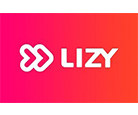




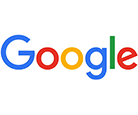




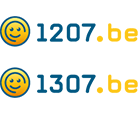
Get in touch
Semetis | Rue de l'Escaut 122, 1080 Brussels - Belgium
Cookie Policy
This website uses cookies that are necessary to its functioning and required to achieve the purposes illustrated in the privacy policy. By accepting this OR scrolling this page OR continuing to browse, you agree to our privacy policy.

