Last year, the advertising platform of the social media giant went through some important changes. In October 2014, the account structure changed completely. Only a few months later, in December, another important update was released: Facebook Business Manager.
What is Facebook Business Manager
Facebook Business Manager is an additional layer between advertisers and agencies. Advertisers often outsource the management of campaigns to agencies so they can focus on their core business. Previously, an agency employee had to receive access to each specific Facebook page before he could setup and manage advertising campaigns. This often caused some privacy issues as agencies had to give access to important information or features they would usually rather keep in house.
For agencies on the other hand, it was difficult to get access to each appropriate page and to manage all ad accounts.
That is where Facebook Business Manager provides a solution. An advertiser registers and claims his page(s) en gives access to an agency afterwards. This agency could than assign people to the right ad accounts and pages.
Facebook Business Manager could be considered as a divorce between advertisers and agencies, but could also be considered as a well configured bridge that connects both parties.
Important to notice: Facebook Business Manager does not change anything on the way you create or manage your campaigns. The Ad Manager remains as is, and can be found within the Facebook Business Manager in the relevant account.
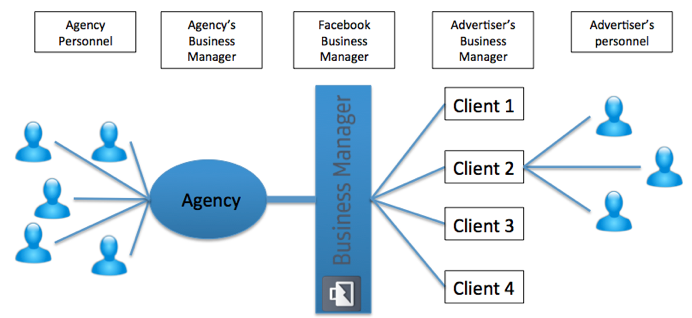
Figure 1: Facebook Business Manager Visualization
Advantages
Facebook Business Manager brings a lot of advantages to both advertisers and agencies.
Advertisers have more ownership over their pages and ad accounts. Their pages and ad accounts will be their own property, and they do not have to give direct access to agencies’ employees. This was an important issue to advertisers as they were giving away ownership of their accounts. Now it satisfies to give access to agencies, who can assign certain employees to certain pages and ad accounts. Furthermore, advertisers have now more control over who does what, and who has access to what level on each page.
Agencies now get a simple overview of all accounts with the most important KPI’s in one view. Facebook Business Manager also makes it easier to manage and link employees with the according accounts.
A person can have multiple roles. In the image below, an overview of all rights and responsibilities is given.
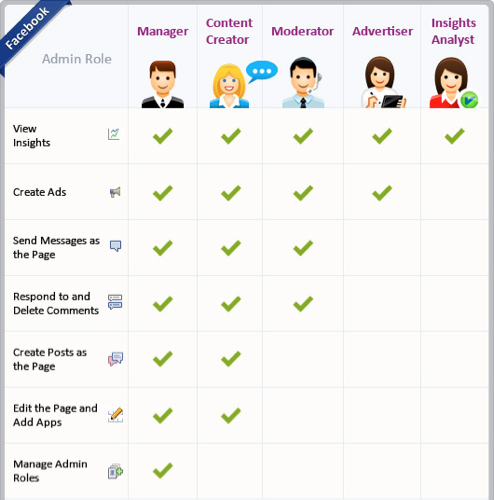
Figure 2: Roles and responsibilities “source: www.Socialbakers.com”
Why should I use Facebook Business Manager?
The use of Facebook Business Manager is not (yet) compulsory. But it is strongly recommended for pages or ad accounts, that are managed by multiple persons or agencies.
When an enterprise has one or multiple pages, and multiple departments or agencies are working on these pages, it is strongly recommended to setup the Facebook Business Manager.
Often, people made a secondary (professional) Facebook profile, different from their private profile, to manage and edit a professional Facebook page. Unfortunately, Facebook forbids the creation of a second profile for marketing purposes. When Facebook notices you have a secondary profile, one of the two accounts could be deleted without any notice.
Facebook Business Manager provides an alternative to these secondary profiles, you can link your private profile to the Facebook Business Manager, and you do not have to fear deletion.
How to setup Facebook Business Manager
Setup
Because Facebook Business Manager is entirely online, you do not have to install or download any programs or apps. It is enough to provide some simple information to Facebook via this link: https://business.facebook.com/create. Once you’re on the page, you have to fulfill 4 simple steps to link your account to the Facebook Business Manager.
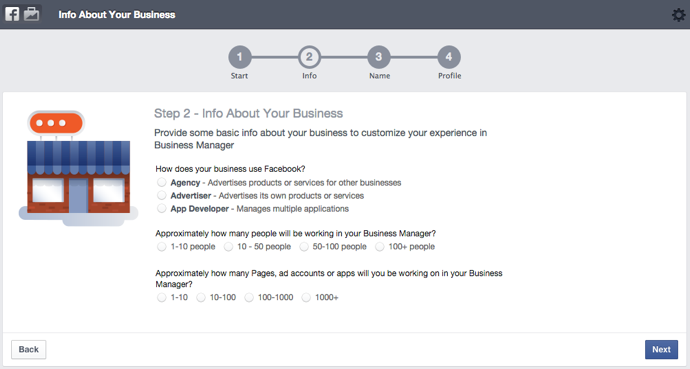
Figure 3: Setup your Facebook Business Manager
Add persons, pages and ad accounts
Once you have installed Facebook Business Manager you can link persons, pages and agencies to your Facebook Business Manager?
To add a person, you go to “settings” in the Facebook Business Manager. You will immediately be sent to the “people” tab. Next, click on “add new person”. A pop up screen will ask which e-mail address should be linked. After you submitted the e-mail address, you can decide to which pages and ad accounts this person should have access.
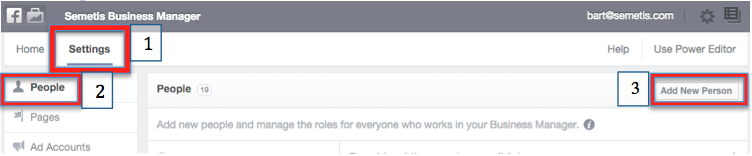
Figure 4: add a person
Adding a page or add account is done in the same way. Go to “the settings” tab and click on the “pages” section. Next, click “add new page”. When you are an agency, you can request access to an already existing page. Or you can claim your own page if you are the owner.

Figure 5: Een pagina toevoegen
Adding an ad account also happens in the same way: in the settings tab, click on the “ad accounts” tab and click “add new page”. When you are an agency, you can request access to an ad account, or you can claim one of your own ad accounts when you are an advertiser.
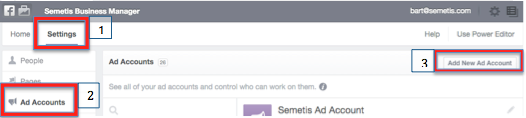
Figure 6: add an ad account
Since you cannot make an ad when you do not have access to both pages and ad accounts, it is wise to give access to both pages and ad accounts to people who are creating or managing advertisings.
![]() écrit par Bart Van Nieuwenhuyse
écrit par Bart Van Nieuwenhuyse


