Ever looked at your AdWords data and wondered what caused that spike in clicks again? Forget your pencils and all sort of extra documents you usually use in order to keep track of all changes and specific events in your AdWords accounts. Google Adwords recently launched a new feature called “Notes”, which will ease your daily analysis and monitoring.
What does notes in AdWords consist of?
Concretely, it allows you to give more context around significant events, such as a spike in traffic, a decrease in budget for a campaign, or any other important changes that you’d like other users of your account to know about. Indeed, anyone with account access can view a note, however, only people with edit access can create, edit, or remove notes. Your notes can now finally be tied to the data within the AdWords platform!
Benefits of using Notes
- You no longer have to leave Adwords to find your notes in an external document, saving you time, and keeping all relevant information in one easy-to-see place.
- You can filter for a certain date range to see all notes for that time period, giving you more insight into events that might have affected your campaign’s performances.
- It allows you to easily remember or learn about what happened at a specific point on the performance graph, giving you the context to understand any particular event
- It fosters collaboration as it helps other people working in the account get an idea of what was going on at a particular moment in time.
How to work with notes in AdWords?
There’s no setup required, you just need to follow the steps listed below and make sure to use the best practices for an optimal usage.
- In the data overview graph of your account, select the date on which you want to add a note.
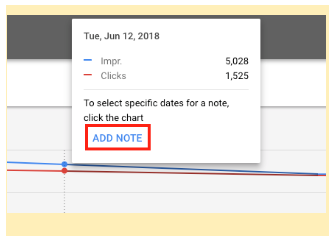
- Click Add note.
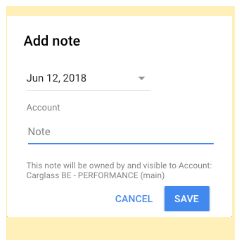
- Type your comment - A potential way of working could be including your name or initials before your comment to distinguish who wrote what in the case where several people work on the account.
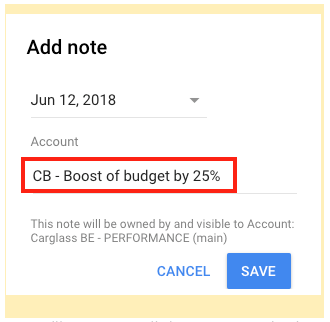
Once created the notes will appear as little square at the bottom of the evolution graph. To see the details and/or the list of your notes, just click on the square. There you can filter all you notes based on the layer they were applied to (Account level, Campaign level or Ad group level).
Notes in Google Analytics
You may feel familiar with the feature. Well, truth is, Google Analytics has had this option for years. Same principle and benefits as in AdWords, the procedure goes as followed:
- To create notes, you just have to go to any report and click the down arrow just below the graph.
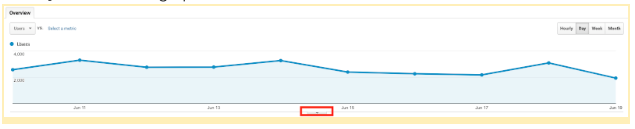
- Then, click “Create New Annotation” in the upper right corner. Fill in the date of the event/optimisation/change, and type in your note about what happened. You can also choose whether it is public or private.
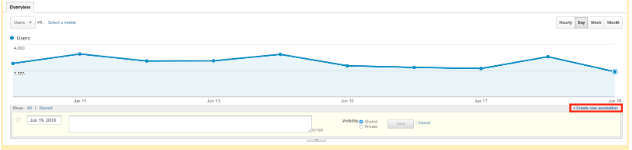
- Once created, Notes are indicated by little “chat” bubbles at the bottom of the evolution graph. To see the details and the list of all your notes, click the down arrow tab again.
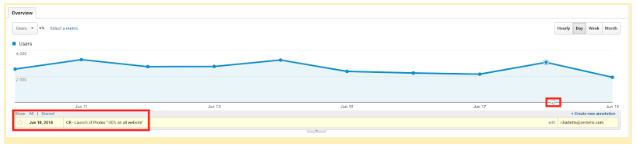
Tips to structure and organise your notes
- Be as explicit as possible - Remember that you will not be the only one reading these notes and that it should be understandable and clear to everyone with access to the account. Moreover, do not assume you will remember what abbreviations or acronyms will mean, you won’t.
- Report everything - Create note for everything that you believe might have an impact on your account (online or offline events, bugs or abnormal trends, and even external events). Taking notes only requires a small effort. The cost of retrieving a missing piece of context might be bigger.



